Bypassing a Google account is also known as FRP on Samsung Android phone is technical not like other phones, in this guide I will show you how to bypass FRP on Samsung Android Phones.
You need to download a correct combination file and a stock firmware file for your model. In simple steps, I will explain how to bypass FRP on a Samsung android phone with a combination file.
Note:
This method works on almost all Samsung Android phones.
Requirements:
You need to download the below files to begin frp bypass on Samsung Android phone
- Combination File | DOWNLOAD
- Samsung Stock firmware
- ADB FRP Bypass | DOWNLOAD
- Samsung Odin Software | DOWNLOAD
Steps to Bypass Samsung FRP using Combination File
First of all, we need to write down the phone’s software
information is also known as Firmware Build No.
- Turn off your device put your mobile device in “Recovery Mode” to do that: Press and hold keys (Volume UP + Bixby’s + Power key). in old devices press and hold (Volume up home and power keys) Once you enter “Recovery Mode” release all keys.
- On the top, you will see your mobile ”firmware code” or “build no”. It is a combination of letters and numbers example (G950FXXU2CRED).
- We just need to note your firmware code, because we need to download the exact firmware code by matching the model number and boot-loader level number. Download Samsung Combination File
- Download and extract the Combination file for your Samsung exact model.
- Download and Open Odin tool, Odin tool is a flash tool for flashing Samsung Android Mobile Devices.
- Click “AP” once Odin tool has launched then open the file path of the combination file you download.
- Boot the Samsung mobile device in download mode by (Power off the phone, hold Volume Down + Bixby + Power button). Once you see the blue warning! Screen, just press the (Volume UP) key to continue.
- Put the Samsung mobile device in the download mode by pressing (Volume Down + Bixby + Power) In old devices press and hold (Volume up + home and power keys).
- Once you see the blue warning! Screen, just press the (Volume UP) key to continue. After that, connect the mobile device to the computer via micro USB cable.
- You will now see “Samsung Odin software” in the “ID: COM” port number, and it will change to “blue colour”, which means that your mobile device has been successfully connected to the computer.
- Click on the “Start” button to flash the Samsung Galaxy device. Unless you have “Pass!” In Samsung Odin Software Do not disconnect, wait till then. After the flashing process is over, your mobile device will automatically restart. After restarting, the mobile device will automatically sign in “Factory Binary Mode”.
- Enable IABB mode: Swipe down from the top of the screen. Tap “Settings gear icon” from the top right corner. Now go down, and then tap “Developer Options”. Ensure that “USB debugging” mode is enabled from there. Get back to the first home screen.
- Tap “IMEI” from the bottom of your screen. The operator will be launched immediately “Type the code there “*#0808#”.
- USB Setting mode will open. Select the option from “DM + ACM + ADB”. After that, tap the “Reboot” button
- Go to the ADB FRP BYPASS tool, extract it, and right-click on “RUN” and then run as administrator. CMD will open. Connect the phone to the computer, make sure your device is on. After that, you will see a message in your CMD windows “Press Any Key to continue..”. Just press any key from your keyboard to Bypass Google Account
Congratulations, now you have successfully done Bypass
Google Account Galaxy S8 Plus.
The next step is flashing the phone’s Official Stock Firmware: boot
the phone to download mode, Repeat download mode booting process above (Volume
down + Bixby + Power key), Connect the mobile device to the computer.
If you haven’t downloaded the Official firmware GOTO and download
the firmware for your matching firmware code you noted above.
- Open “Samsung Odin Software” Provide all file paths in the Samsung Odin software by matching the file name, such as “ap” ap file, and give blue file in “bl” and so on.
- Note: Make sure that, in the “CSC” Odin, instead of CSC, give the file path of “Home CSC”.Click on the “Start” button now to flash the phone. Unless you see “PASS!” On your Samsung Odin software Do not disconnect the phone, wait till After the flashing process is finished, disconnect the mobile device from the computer.
- After flashing the phone will boot up, then complete initial setup to access the mobile device screen, Device will have an automatic restart.