In this post, I will explain how to backup and restore data (SMS, contact, messages, call history, files) on your Android device with Wondershare MobileGo.
Wondershare MobileGo desktop software is an Android tool for backup & restore, data recovery, data eraser, and phone transfer. The tool is not free, you will need to purchase the software license to backup or restore data on your Android device.
Download Wondershare MobileGo from their official website or download from this mirror link.
Note:
You must enable USB debugging in Developer Options to backup or restore data on your Android device with Wondershare MobileGO, follow the guide this link https://www.youtube.com/watch?v=Ucs34BkfPB0 if you don't know how to enable it.
How to Backup data on your Android device
Follow the below instructions or watch the below video to Backup data on your Android device
- Open Wondershare MobileGo
- Click Connect Now
- Enable USB Debugging in Developer Options and Connect the phone to PC with USB cable. (See how to Enable USB Debugging)
- Check your phone and Authorize connection by tapping Allow.
- Wait for it to connect the phone to the PC
- Click OK to remember the device, (this remembers the device when later connected, it saves time connecting the device).
- Click the Super Toolkit tab and Click One-Click Backup
- Wait for few seconds for MobileGo to finish counting your files then select the contents you want to backup. (Note: you need root access to be able to backup app data.). Click the Backup button to start back up.
- Sit back and wait while Wondershare MobileGo backs up your files.
- Once successful, you will be congratulated, as in the image below.
How to restore data on your Android device
Follow the steps above connect your device and continue from the below stage or watch the below video.
- On Super Toolkit tab, Click Restore
- Choose the backup you want to restore, check/tick the content you want to restore by the left, and click the Restore button.
- You will get a pop-up on your phone to confirm, Click Yes on your and Click OK on PC.
- You will be prompted on your phone to change the Message app to MobileGoConnector, Click Yes
- If restore successful, you will be prompted to change to the default messages app. Tap Yes on your phone.
- Check your phone again and authorize the pop by tapping Yes, and Click Ok on the Wondershare pop-up.
- Restore successfully. Click Ok





















Mobile phone oppo a54 imei block how open unblock imei .
ReplyDeleteuse unlocktool.net
Delete