In this post, I will show how to load DA (Download Agent) on various flash tools, this is to help the people that are beginners in using flash tools with Secured boot.
DA (Download Agent) is a like a security file used for allowing connection between the phone and sp flash tool to enable it to flash the, most new Mediatek Android phone requires DA stock ROM or any image to the phone's eMMC, without it, you will not be able to flash Mediatek secure boot phones e.g. Tecno, Infinix, Gionee, etc.
Note: DA is not a stock ROM/firmware, if you're looking for your phone's model you can get it on our Firmware Download Page
If you did not download the DA for your device model, then go to the DA download page and look for your device model collection to download the DA.
Steps to load DA (Download Agent) on sp flash tool
Sp flash tool a famous flash tool used for flashing almost all Mediatek phones, these steps show how to load DA on an sp flash tool or smartphone flash tool. You can download the Sp flash tool.
- Open sp flash tool once opened click the choose button on the Download agent tab.
- Locate the .bin DA (Download Agent) file and click Open.
- DA (Download Agent) loaded.
Steps to load DA (Download Agent) on Miracle Box
Miracle Box another Chinese flash tool, that is used for flashing, unlocking, etc, below are steps for loading DA (Download Agent) on Miracle Box. If you don't have a miracle box you can download it on Miracle Box Download Page.
- Open Miracle Box, click the MTK tab, Custom Setting, and Click the DA button.
- Locate the DA .bin file and Click Open
- DA (Download Agent) loaded.