Are you a Galaxy A30 owner then post explains how to root the Samsung galaxy a30. Samsung Galaxy A30 was released in 2019 and it runs the Android version 9 (pie), the phone comes with 4GB RAM/3GB RAM and 32GB/64GB internal storage.
The rooting method works on all Samsung Galaxy A30 models. (SM-A305F, SM-A305FN, SM-A305G, SM-A305GN, SM-A305YN, SM-A3050, SM-A305N, SM-A305GT)
Samsung Galaxy A30 Quick Specs
- Dimensions: 158.5 x 74.7 x 7.7 mm (6.24 x 2.94 x 0.30 in)
- Weight: 165 g (5.82 oz)
- SIM: Single SIM (Nano-SIM) or Dual SIM (Nano-SIM, dual stand-by)
- Resolution: 1080 x 2340 pixels, 19.5:9 ratio (~403 PPI density)
- OS: Android 9.0 (Pie)
- Internal Storage: 32GB 3GB RAM, 64GB 4GB RAM
- Sensors: Fingerprint (rear-mounted), accelerometer, gyro, proximity, compass
- Battery type and capacity: Non-removable Li-Po 4000 mAh battery
- Models: SM-A305F, SM-A305FN, SM-A305G, SM-A305GN, SM-A305YN, SM-A3050, SM-A305N, SM-A305GT
How to root the Samsung Galaxy A30
Pre-requisites
- Download the firmware for Galaxy A30 here
- Download the Magisk Manager app and install it on your phone.
- Download the Odin tool
- Download the 7zip app and install it on your PC for extracting zips.
- Download LZ4
Steps to root the Samsung Galaxy A30
- Extract the Samsung Galaxy A30 firmware you downloaded in the pre-requisites section.
- Look for the AP file inside the firmware you have extract and use 7zip to open the AP file and extract boot.img.lz4
- Extract the LZ4 you have downloaded in the Pre-requisite section.
- Copy the boot.img.lz4 you have extracted in AP file and paste in the LZ4 folder. Drag and drop boot.img.lz4 on LZ4.exe . After dropping lz4 will convert boot.img.lz4 to boot.img.
- Copy boot.img to your phone internal storage and Open Magisk manager on your android phone.
- Inside the Magisk app click on the install button, patch boot image file, allow and locate the boot.img in your phone storage.
- Wait for Magisk Manager to patch boot.img and once successful check the Magisk Manager folder in your internal storage and copy magisk_patched.img to your pc.
- Rename the magisk_patched.img you copied from the phone to boot.img
- Right-click the boot.img, in the options hover on 7zip, click add to the archive.
- Select tar in an archive format and click the OK button to create a .tar archive.
How to enable Developer Options and OEM Unlocking
Pre-requisites
- Enable Developer Options
- Enable OEM Unlocking in Developer Option
- Unlock the Bootloader
- Boot the phone Download Mode or Odin Mode.
To enable Developer options, Open open phone settings >> About phone >> Software Information >> Tap on Build no. five times till you're asked to input phone password to enable developers options. If there's no password on then Developer options will be activated.
Go back to Setting >> Scroll down to Developer options and open it, look for OEM unlocking, and enable it.
How to unlock Samsung Galaxy A30 Bootloader
- Switch-off the phone
- Hold both the vol keys (up & down) then connect the USB cable (USB Cable must be connected to PC).
- Once the phone booted to download mode release vol keys and hold the up key for few seconds to unlock the bootloader. Release the vol up key if you see the unlock bootloader text above.
- You will be required to answer yes to unlock the bootloader by pressing the vol up key once.
How to flash the patched boot to Samsung Galaxy A30 with Odin to attain root
- Install the Samsung USB driver
- Put the phone to download by holding both vol keys to the PC and connect the USB cable.
- Open the Odin tool
- Click the AP button and locate the boot.tar you created
- Before clicking the start button go-to options from the left-side and uncheck/deselect Auto-Reboot.
- Click the Start Button button to flash.
- If flashing successful, reboot the phone to recovery mode to wipe data and cache (to enter recovery mode, hold both the vol keys and power button to shut down the phone, immediately after shutdown release all keys and hold only the vol up key).
- After wiping data and cache in recovery mode reboot the phone.
- Download root checker here or Open the Magisk Manager app. If you see Magisk is installed then your phone is rooted.