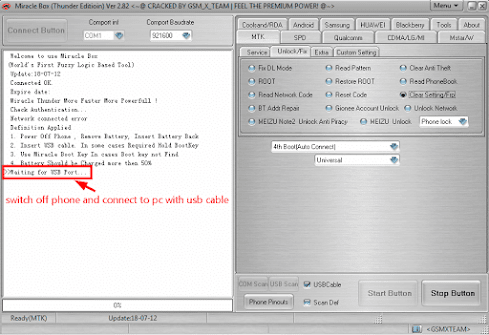In this post, I have explained or shown how to remove/bypass Google Account on a Mediatek (MTK) Android Phone with Miracle Box
"Verify your account or This device was reset. To continue, sign in with a Google Account that was previously synced on this device." This is not an error, it is referred to as Google Account protection or Factory Reset Protection (FRP).
How to remove/bypass Google Account (FRP) on a Mediatek (MTK) Android Phone with Miracle Box
This happens after factory resetting a device with a google account synced on it. It is security by Google.inc to protect your device from theft, to pass this you need to provide the email (Gmail) and password that was signed in before resetting the phone, but in a case where you couldn't remember the login details or it was signed in by someone you can't reach then this guide will help you to remove/bypass Google Account or (FRP) on a Mediatek Android Phone with Miracle Box
Pre-requisites
- Install Mediatek VCOM USB Driver Win 7 | Win 8/10
- Download Miracle Box or Miracle Thunder
- MTK (Mediatek) Android phone with FRP or Google Account
- Winrar to Extract the Miracle Box
- Original USB cable
Instructions to remove/bypass Google Account on a Mediatek Android Phone with Miracle Box
Follow the below steps or watch the below video to remove/bypass Google Account on a Mediatek Android Phone with Miracle Box
- Open Miracle Box
- Click MTK tab > Unlock/Fix > Clear Setting/Frp (it's the option for clearing google account) > Click Start Button
- Click No
- At this stage, switch off your phone and connect it to a PC with a USB cable.
- Google Account/FRP cleared. Switch on the phone. If the phone is stuck in boot logo boot to recovery mode and wipe data/factory reset.
Note: If the phone is stuck in boot logo, simply boot to recovery mode and wipe data/factory reset.