You have been paying transport money just to go to DStv/GOtv shop to subscribe or renew your subscription, and it is something you can just use a small amount of data and your mobile device or PC to do but you are seeing it as something big that only tech-savvy people can do, You can also it.
The advantage of paying or renewing your subscription via their official website is that your DStv will be automatically activated on the spot, and you can also fix errors.
In this tutorial, I will be explaining how to pay or renew the DStv subscription on the DStv website.
Guidelines for paying/renewing DStv subscription on DStv official website
Carefully follow the below steps to pay/renew your DStv subscription.
- Open your browser and go to https://www.dstvafrica.com
- Click the login button on the top right of your screen
- Input your phone no on the first text filed and your smartcard no on the second text field and click LOGIN button
- You will be taken to your dashboard where you will see the package you're currently on, you can choose to change package by clicking the change package button or you can choose to renew your current subscription by clicking on the Pay button
- After clicking the pay above you will be taken to the payment suite page as seen below, then click on the PAY NOW button to proceed.
- once you proceeded you will be taken to the payment option, select the payment of your choice, you can use the PayU option if you're paying with MasterCard, you can select clicking the radio button.
- Scroll down and click on the Next Button to Proceed.
- Now you're on the payment page where you will provide your card details.
- Card number: is the number in front of your debit card, it is a 16digit or more.
- Card Holder's name: some debit cards don't have the card holder's name on it, you can then use the account holder's name.
- The expiry date is also there in front of the card
- CVV: is the 3 digits security code at the back of a debit card.
- Once you provided these proceed by clicking the Pay button.
- You will be directed to your bank payment gateway, these steps might differ from yours if you're not using a GTBank MasterCard. Click on Receive OTP or GTBank Hardware Token if you have it, check the box to indicate you have agreed with the info, and click the Submit Button.
- You will receive an OTP via your email or the phone registered with your Bank, if you have to Token then it will display the numbers, input OTP and click on the Submit button.
- It will process and show a successful message, like the below image.
You have successfully paid for your cable tv subscription.
Have you paid your DStv subscription and is it not activated yet?